 |
| April 18,2007 to Infinity and Beyond! ~ My PSP Work |
 |
|
George started me with PSP 9. Then, he gave me the cinderella coach and I put the background and the frame. |
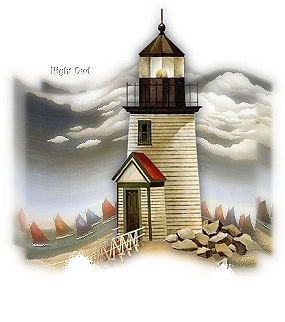 |
| This is Before |
 |
| This is After |
|
Then George sent me this lighthouse And I airbrushed the clouds and below on the ground with Color Pallete. And added the yellow background and my name And I framed it. and it is Resized to 150W/H |
|
Here is My Paint Shop Pro 9.0 Work! From RDB Graphics Class by Pam1 And with Help from Friends: Fawn ~ Jo ~ Beth ~ Shiela/Pam her friend ~ Cheryl And Donna! |
|
NOTES : so I can Remember. Remember to Selections : Selections None when your doing Text! Layer Pallette : Duplicate : It should say copy in pallette with background. In the middle you should only see one image. My Mistake was that I was looking for 2. Layers Pallette is Fun! Rename: Cursor over Copy in the Layer Pallette and right click, there should be a drop down menu, click on Rename. Change copy to Window or what ever the new name is to be. Resizing: found under Image at the top. Set the Width. "Type it in." 150 Width ~ 175 Width ~ 250 Width ~ 300 Width Ants to No Ants About It.....So To Speak! LOL Lasso ~ Add Shift ~ Feather 0 ~ Smoothing 2 ~ Checked Anti Alias On Right picture :Move Tool ~ Click ~ Edit ~ Copy On Left picture :Click ~ Edit ~ Paste ~ New Image Layer Selections Invert Move with move tool ~ Hit delete Ants should be gone! Reason for not resizing: 1. Tutorial wants type at a certain size, and your words don't meet that criteria, but mainly 2. You want others to be able to read what you have on your tags. And variations in size helps bring attention to different parts of your graphic. Make your Kerning NEGATIVE or you will have to put in each word one at a time! :THAT WORKS!!!!! |
 |
 |  |
 |
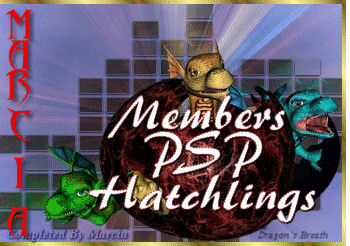 |
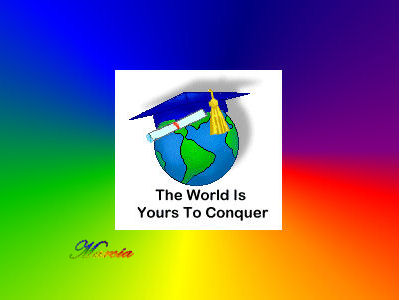 |
|
Here is My Paint Shop Pro 9.0 Work! From ABC's of PSP with Help from Sheila and Pam 2! |
 |
|
These are what I did on my own for fun! |
 |  |
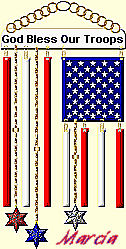 | 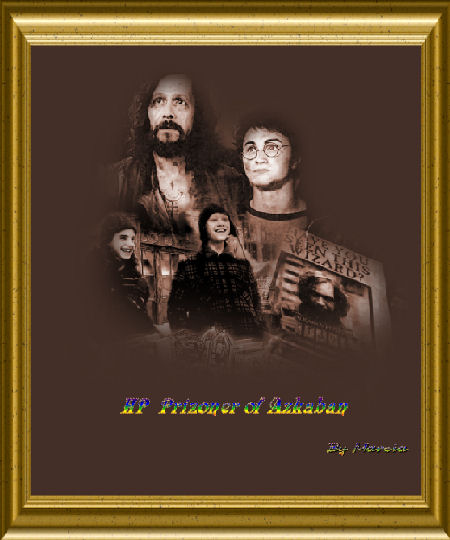 |
 |  |
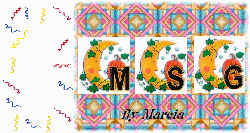 |  |
 |
| This Background I Made |
 |
| 2009 To Infinity and Beyond! |
 |  |
|
To Make A Screenshot: Open your PSP and show your text tool bar Click ont he Prnt Scrn button on your Keyboard In PSP, Edit > Paste as New Image Save that as a Jpeg -- File > Export > JPeg Optimizer ATTACH it to your email and send back through the group. |
|
Saving Fonts To Windows Fonts area "To get them to work on your psp" 1st open a folder on Desktop and name it something you will remember "I named mine WIN" . Now double-click on MY COMPUTER (on desktop). Then double-click on Local Disk (C:). Then Double-click on the folder for Windows, then Double-click on the Fonts folder. DRAG the Brush455T font (left-click on the font and hold that mouse button down as you drag the file) FROM the supplies folder over to the Fonts folder you opened up. Release the mouse button and the file will save into the Windows Fonts folder. (This is called drag-and-drop) |
Sunburst Effect! Minimize Palm Tree Open New Image Fill in Black Color Effects: Illuminations > Sunburst/Starburst Brightness 100 Horizontal 49 Ray Sensity 75. Brightness 100 Circle Brightness 0 Vertical 69 Adjust : Hue & Saturation >Colorize "Anycolor" I used red Lasso: Selection Tool > Rectangler in the Options Tool : Drag accross & down to the middle. Edit and Copy .........Make new image and paste. Image : Canvas Size : Width 450 Hieght 375 Pixels Right click on Layer Pallet to Duplicate : Copy Roster 2 then 1 Note: I don't know which I did first here in the black notation .... ? Image : Flip Meet in the Middle Layers at top ~ Add Raster Layer ~ Fill with Black then Layer Pallette ~ Click Right ~ Arrange~ Send to Bottom "It should be hidden" Pallette should read : Copy of Roster Roster 1 Roster 2 (if not Right Click Arrange Send Roster 2 to bottom) On Pallate: Highlight Raster 1 : Make Opacity = 50 So that bottom of sunburst looks faded Text Tool A : Stanberg : Size = 36 ~Both Colors = Black Your Name ~ Layers on your name "Right Click" ~ Convert to Raster Layer "Vector" Should be 3~2 ~1 Should be fun part "If Works": Effects~ 3DEffects~Drop Shadow Offset Vertical =2 Horizontal =2 Opacity=100 Blur 8.5 Red Ok Movetool Name on line to the middle of sunburst Should be black with red shading around it. She said Don't close the Palm Tree, close everthing else though......... She is Fixing my mistakes"Meaning I don't know how to make it look the way it should". Click on palm tree edit copy click to left part of middle before your name and paste. Move tool to left of your name on the line. Click a Layer Pallet and Duplicate = Hidden Pallet should say Copy of 4 Image at top ~ Click on Mirror "You Should See ": Palm Tree ~ Your Name ~ Palm Tree. IMPORTANT::: Go to palette : At top : Click on merge and merge visable : ONLY on the ones not red x'ed. Effects ~ 3DEffects ~ Drop Shadow ~ Ok Duplicate On Merge Layer Image ~Flip Copy of Name ~ Trees - Opacity =34 Removed the red x's by clicking on them Do Frame or Border |
|
Saving Fonts,Tubes,Frames,3D Effects,Etc Click on the following to open. my computer C programs Jasc paint shop you can unzip to the file or drag & drop. /frames/mats/borders/masks/gradients/ and more! After ya do it a couple of time's, it will get really easy. |
|
To Put My Plugins In : File c:\Program Files\Jasc Software Inc\Paint Shop Pro 9\Plugins |
|
To Resize Images You open the Image or Picture in PSP. Then goto the top where it saids "image' on the tool bar at top. Go then down to resize another box opens set the resize to 250x250. "Type in Width : 150 and Height : 186" or 250 both If you don't like it click on "Edit" at the top and click on "Unodo" |
|
NOTE About Save As Images Jpegs are Lower in KB Gifs are higher in KB and should be only if it is animated. PSP image should be with ants on it or ready to work on again. or To Finish Later what you have started. |
|
To Write Text To write TEXT? On the left side there is a "A"That is the text tool. You open that the go fine the font you want in there. then fine the color you want. Then open a new image 400x60 pizels transparent on the PALLETE. Then with your mouse click in center of that image. A text box opens then type the font text you want. Then Click ok Then go to 3D Effects ~ Drop Shadow ~ Selections None |
|
Fill Paint : Texture appears ! :) |
|
To Duplicate Images Open the file "Window.jpg" from your download and duplicate it with Window || Duplicate (Shift+D) to preserve the original photo |
| Go To My Psp Work Page 2! |
| Credits Also Goes To: |
| PSP 9.0 |
| Dragon's Breath |
 |
 |
| Aye, The Real Me |
| "This site is Created & Maintained by Marcia" |
| All material is ® and © by their respected owners. All rights reserved Disney. Use of copyrighted and trademarked material is for entertainment purposes only; no infringement on the original copyrights or trademarks held by the respected owners is intended or should be inferred |
| All material is ® and © by their respected owners. All rights reserved by the respected owners. Use of copyrighted. And trademarked material is for entertainment purposes only; no infringement on the original copyrights or trademarks held by the respected owners is intended or should be inferred. |